11. Settings Menu  ¶
¶

The Settings dropdown menu.
Shortcut: Crtl+,
The settings available at the top of the preferences pane enable the user to load, save, and save default preferences.
Loaded Preferences File |
Displays the path to the preferences file from which the current preferences were loaded.
|
Default Preferences |
|
11.1. Analysis Preferences¶
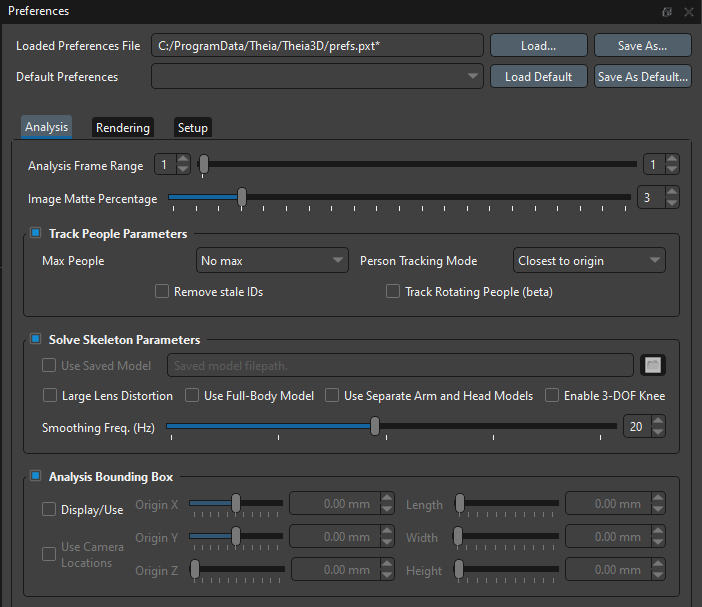
The Analysis preferences dialog window.
The Analysis preferences pane contains advanced options and parameters for adjusting how the movement is analyzed, including subject identification and person tracking, model parameters, and 3D reconstruction parameters.
Analysis Frame Range |
First and last frame to analyze (inclusive). Modified frame range values are included when preferences are saved. (Default: full trial length) |
Image Matte Percentage |
Image exclusion border size. Image matte area is displayed as a grey border around the camera views when active. The greyed-out portions of the videos will not be used when running the analysis, allowing poorly calibrated image borders to be ignored. Image matte area is not applied during lens calibration. |
Max People |
Maximum number of people to track. (Default: No max) |
Person Tracking Mode |
Select the method for determining person tracking priority. Run Analysis (without 2D) must be performed in order to update person tracking.
|
Remove stale IDs |
Remove any person IDs that are missing for 100 consecutive frames or more. This allows a person who is tracked repeatedly within a single trial (e.g. during several passes into and out of the volume) to be tracked and therefore exported separately, for instance as multiple separate c3d files. |
Track Rotating People (beta) |
Improve tracking of rotating and non-upright people at the expense of speed. (Default: Off) |
Use Saved Model |
If not selected, the generic model will be scaled during Solve Skeleton. If selected, a previously saved model can be used by the inverse kinematics algorithm. Use the |
Large Lens Distortion |
Uses a larger grid for lens distortion correction. Only use if there is a lot of distortion and loading is slow. (Default: Off) |
Default Model (neither Full Body nor Separate Arm and Head model selected) |
Uses separated IK chains for the lower body (pelvis and legs) and upper body (torso, arms, and head). No abdomen or neck segments. Shoulder joints and head segment are allowed 6 degrees of freedom. See Default Model Description for a detailed description of this model. |
Use Full Body Model |
Uses a single, whole-body IK chain including pelvis, abdomen, and thorax segments. See Full Body Model Description for a detailed description of this model. Must be used if saving skeleton poses using FBX format. |
Use Separate Arm and Head Models |
Uses separated IK chains for the lower body (pelvis and legs), torso, arms, and head segments. No abdomen or neck segments. Shoulder joints and head segment are allowed 6 degrees of freedom. See Separate Arm and Head Model Description for a detailed description of this model. |
Enable 3 DOF Knee |
If selected, the model used by the inverse kinematics algorithm will have three degrees of freedom at the knee (flexion/extension, ab/adduction, and internal/external rotation). If not selected, the model will have two degrees of freedom at the knee (flexion/extension and ab/adduction). (Default: Off) |
Smoothing Freq. (Hz) |
Cutoff frequency of the GCVSPL lowpass filter used to smooth the pose from the inverse kinematics. (Default: 20Hz) |
Display/Use |
Enables the 3D Analysis Bounding Box for use, which restricts person tracking to within a specified 3D volume. This allows people who are visible but not of interested to be ignored, such as the experimenter or other observers. Run Analysis (without 2D) must be performed in order to update person tracking and skeleton visibility. |
Use Camera Locations |
The 3D camera locations will be used to establish the edges of the analysis bounding box, rather than the x, y, and z origin positions and length, width, and height dimension definitions.
|
11.2. Rendering Preferences¶
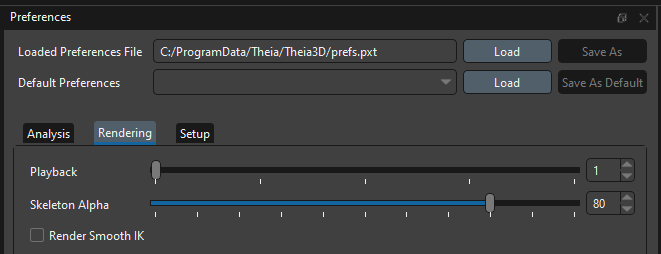
The Rendering preferences dialog window.
The rendering preferences pane contains advanced options and parameters for how the data should be played back and rendered.
Playback |
Playback rate during continuous playback. A value of 1 will show every frame, 2 will show every other frame, etc. (Default: 1) |
Skeleton Alpha |
Set the opacity of the skeletons, 3D segments, and local coordinate systems rendered in the 2D views. The slider ranges from 0 (transparent) to 100 (opaque). |
Render Smooth IK |
If selected, the filtered pose of the skeletons will be rendered. If not selected, the unfiltered pose will be rendered. (Default: Off) |
11.3. Setup Preferences¶
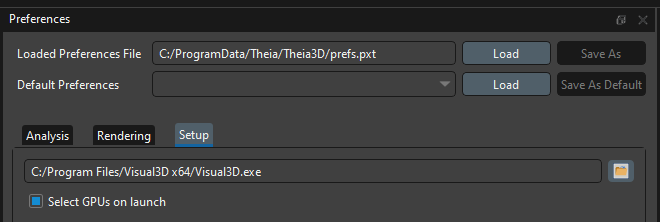
The Setup preferences dialog window.
The Setup preferences pane contains options and parameters for the software setup and startup.
